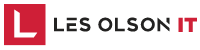Posted: December 27, 2017
Updated: April 18, 2024
Author: Marie Bradshaw
Edited and Reviewed: Barry Preusz

Color Consistency Between Printers
Achieving consistent document color across multiple office printers can be a difficult task.1 A significant part of the problem with color consistency is the size of the ink drops, the environmental conditions, and the paper type.2 It can be a confusing process, but it doesn’t have to be. We want to share some practical advice to save you time and money! You can use these 4 color consistency tips without purchasing any extra tools or software.
#1 Choose an office equipment dealer with an on-staff Color Specialist
Your office equipment dealer should employ a Color Specialist who is available to help you dial in the color quality on your copiers and printers. They should have an expert understanding of the complex process of matching what’s on your screen to what comes out of your printer. Each organization’s colors can differ as a result of their printers, computers, applications, and paper choices. In addition, each business will have different goals for their printer output. Color Specialists train and work for years with a variety of businesses, so they should be experts at setting you up for color success on each device in your office.
#2 Use a Consistent Paper Type
Shopping for the best price on paper is common, and a way for businesses to save money. It’s a great idea, but when color consistency is required, we recommend standardizing the paper used in your office. Paper comes in a variety of weights, sizes, and finishes – designed for all types of applications. Each of these variables will affect your color output. If you purchase the same paper from the same vendor, you should be able to expect the consistent results every time.
#3 Calibrate Your Copiers and Printers
What’s calibration and why is that important? When it comes to your copier or printer, calibration is the process of re-setting your device to the factory standards. There are many factors that change how a color looks when it’s printed that are often overlooked. Things like the ambient temperature or humidity of the room, the age of your supplies, your power source, and many other factors can alter the results of your color output. Supplies like drums wear out over time, and developer loses its catalytic capability over time to draw toner to the drum. And even though your plug may be a 15 amp or a 20 amp, the power delivered to your device can vary slightly which will vary the charge that a drum receives when printing.
Seems complicated, right? Don’t worry, your printing device has a calibration function that makes it easy to get a handle on. When you calibrate, a sheet of paper will be generated with cyan, magenta, yellow, and black swatches. These swatches are gradients that typically start with a “full value” swatch (meaning 100% coverage) and then graduate across the page to the lightest value of only 5%. This sheet is then placed on the scanner of your device. After it’s scanned your printing device will understand what colors look like when they are printed and adjust itself to print the colors the way it was programmed at the factory.
We have seen this fix many color quality issues and it’s one of the first things we recommend to our customers when they call. Of course, sometimes there’s a deeper calibration that may need to be performed by a factory-trained technician.
#4 Standardize your copier and printer brand
It’s reasonable to expect different color output from different manufacturers, isn’t it? In a competitive world, each manufacturer is working to bring the best color to the market. They aren’t going to tell their competition how they get the best color, why would they?
One of the best things you can do to improve color consistency is choose one brand of copiers and printers for the entire office. They will also provide printer profiles for your applications like Photoshop, InDesign, Illustrator, and Acrobat to utilize in helping to achieve consistent color across multiple devices.
Les Olson IT recommends the Sharp brand for your printing and copying needs. They offer a new line of copiers that all use the same model of toner, drums, and developers. From their 20 page-per-minute models, all the way up to their 70 pages-per-minute device, each uses the same toner. This unique benefit not only cuts down on confusion when stocking toner in your supply closet, but it really does help to create color consistency. Sharp is the only manufacturer to offer this feature. Sharp also leads the way in terms of color consistency with their advanced Color Consistency System, which combines microfine toner technology, automatic developer refresh, and advanced image process control. And with Pantone Color Matching and PostScript Printing, you can consistently achieve the colors you expect.
Les Olson IT and Sharp Printers
Les Olson IT serves Utah and Las Vegas with the superior Sharp branded printers. These printers have the highest network printer security and produce the best results. They also provide the durability and reliability that large organizations and businesses demand.
Footnotes
- 1Lin, Tsung-Nan, and Joseph Shu. "A Color consistency algorithm between different printers." PICS. 1998. Accessed 18 Apr. 2024. www.imaging.org/common/uploaded%20files/pdfs/Papers/1998/PICS-0-43/680.pdf
- 1 Vilanova, Ferran, and Ramon Borrell. "A high consistency color correction system in an inkjet printer." NIP & Digital Fabrication Conference. Vol. 18. Society of Imaging Science and Technology, 2002. Accessed 18 Apr. 2024. library.imaging.org/print4fab/articles/18/1/art00024_1

Les Olson IT
Get an expert IT company serving Utah and Las Vegas to work for your business for less than hiring additional IT staff and Save Money. Les Olson IT can update your aging network, cybersecurity, cloud system, and office equipment with the latest technology to increase productivity. Find out how!
Certified and Trusted


Free demo, consultation, or quote
Call (801) 452-7988 for an immediate response
(8am - 5pm, MT, Mon-Fri)
or complete the form below.