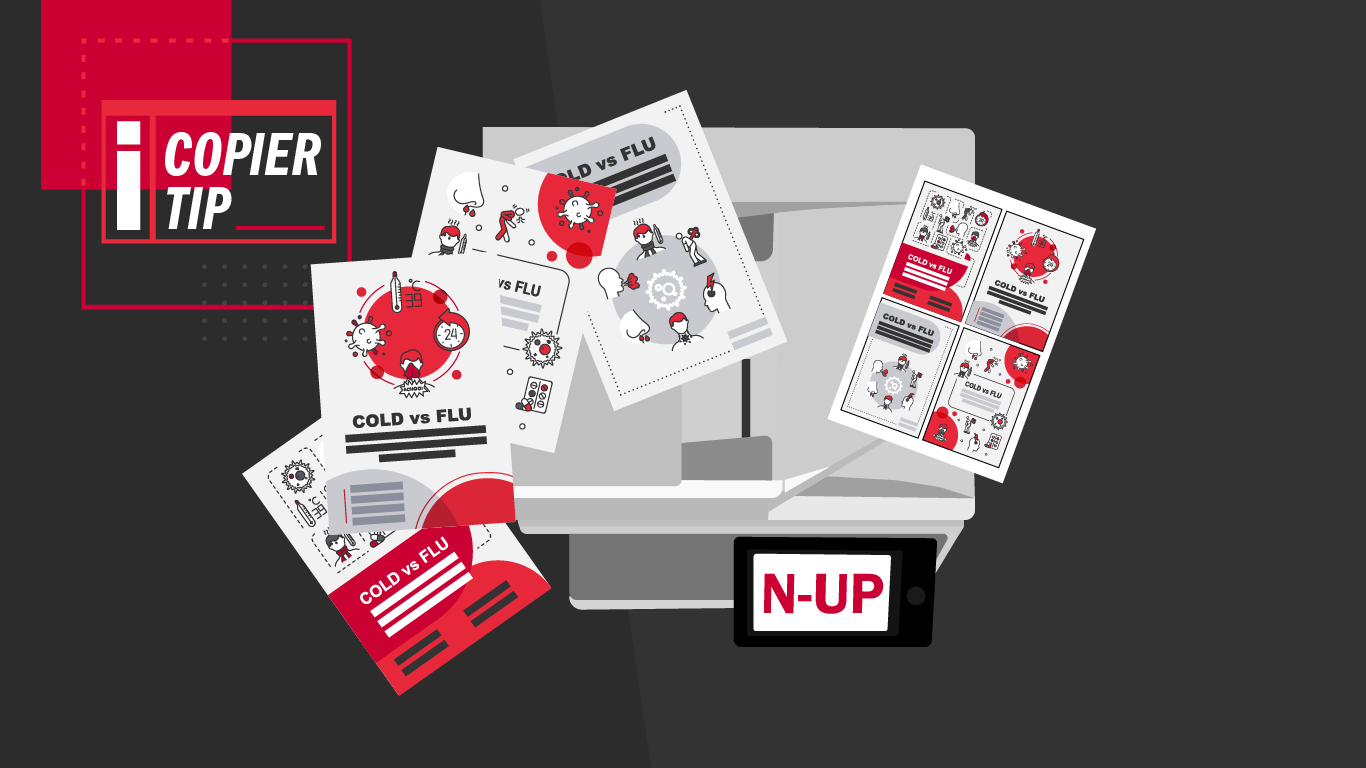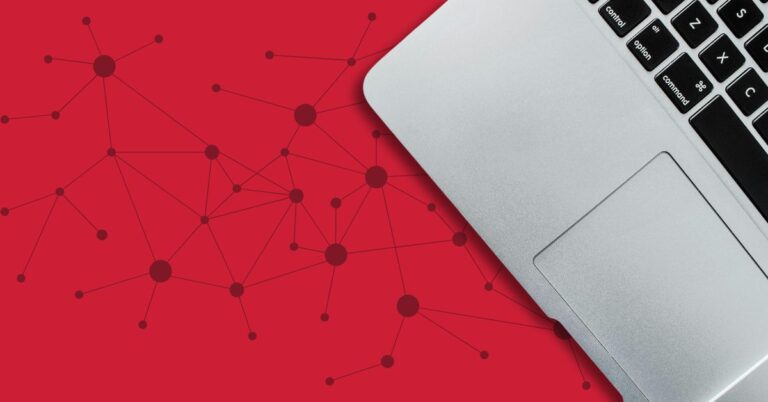We want you to be able to use every amazing feature on your copier, so you can breeze through all the work you have to get done. The N-up Copy function allows you to take a multi-page document and place thumbnails of several pages onto one piece of paper. This function is perfect for creating proofs for review before publishing final materials, or creating single-page presentation guides. It also helps your business save paper and toner, who doesn’t love that?
In this article, we’ll walk you step-by-step through the process of doing an N-up copy on your Sharp Copier.
1. Place all the pages you wish to copy, face up in the top document feeder, making sure to adjust the sides to fit the paper size
2. On your touch screen, click the Copy button
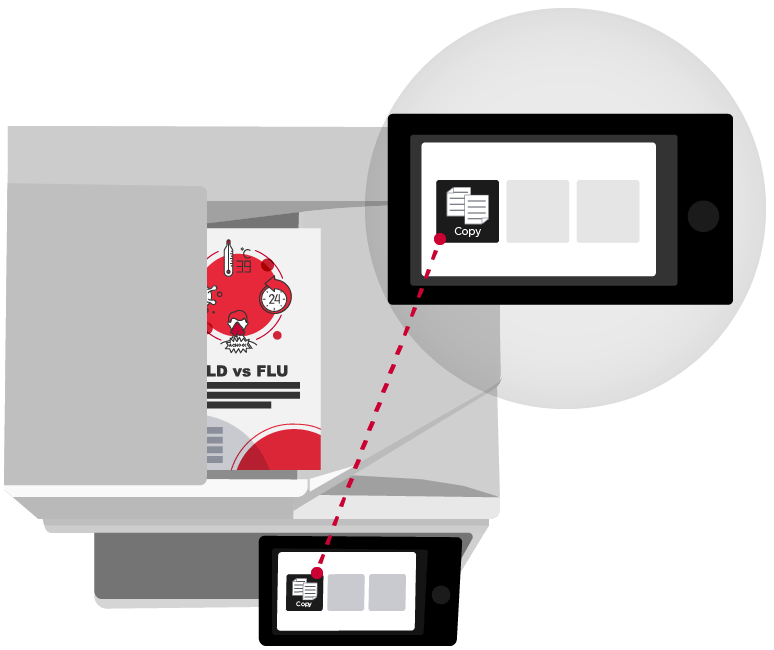
3. Select “Others”
4. Select “N-up” from the options menu
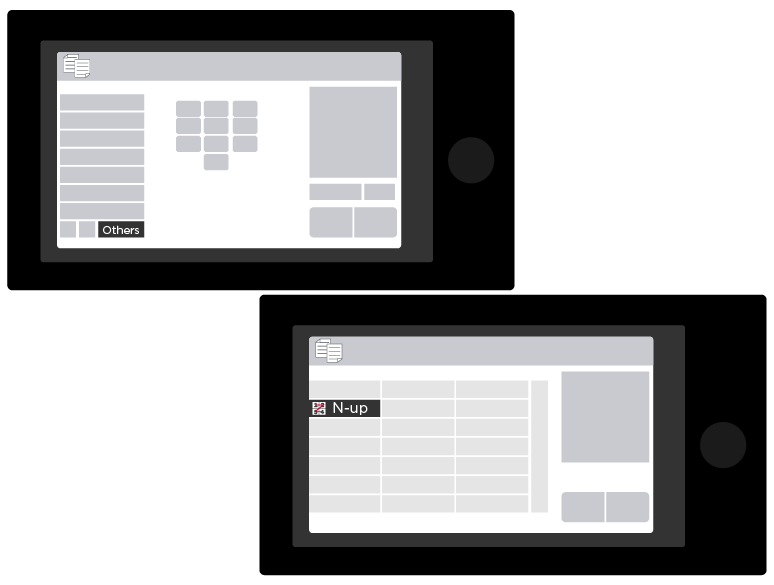
5. Select the number of pages you’d like to consolidate. You can select 2-up, 4-up, and even 8-up
6. Next you can customize your layout and border options
7. Click “OK” until you return to your main copy options
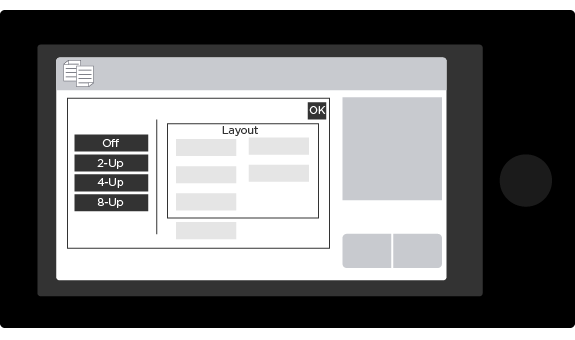
8. Select your desired number of copies and any other options you would like
Download our handy, printable reference sheet with these instructions.
Congratulations! Now you’re a pro at performing the N-up copy function on your Sharp Copier. Don’t forget to check out our Sharp Copier Video Tutorial library for more helpful tips and tricks. We also offer free training for the life of any copier purchased from us, so get in touch if your team could use a refresher course on the features of your copier.