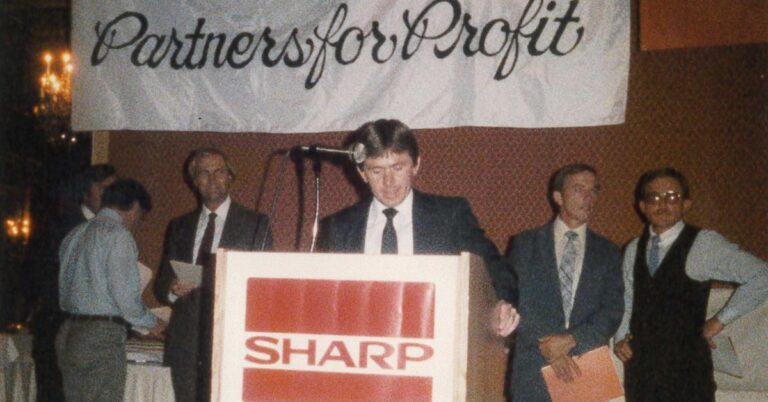Network Vulnerability Due to Printers
In the modern business landscape, network printers play an integral role in facilitating daily operations, handling crucial documents, and serving as pivotal points within organizational networks. However, their connectivity to networks exposes them to potential cybersecurity threats, necessitating robust protective measures. Implementing effective network printer cybersecurity practices is paramount to safeguarding sensitive data, preventing unauthorized access, and maintaining the integrity of business operations. This article explores the best practices in network printer cybersecurity, emphasizing the importance of proactive strategies to fortify the security posture of printers within organizational networks. Included are some steps for implementation.
List of Best Practices for Printer Security
- Select the Right Printer
- Use Managed Print Services
- Employ Auto Update Printer Firmware
- Encrypt Printer Data
- Change the Default Password
- Deploy a Firewall
- Enable Multifactor Authentication
- Enable Automatic Data Cleanup
- Disable Unused Services
- Disable Any Unused Protocols
- Avoid Storing Printer History
- Restrict Physical Access to Printers
#1 Network Security Begins with Selecting the Right Printer!
Not all printers are equal in terms of cybersecurity. Many printers on the market exhibit cybersecurity weaknesses. Some manufacturers conduct extensive research and incorporate enhanced security measures to protect printers and networks from cyber invasion. One of these companies is Sharp Electronics. So far this year, Sharp has not experienced a single Common Vulnerabilities and Exposure (CVE) of any printer model. (January 1, 2023, through November 13, 2023). Sharp is the only major printer to achieve this feat. Other noteworthy security feature-rich brands include Kyocera, Brother, Ricoh, and Xerox. See the study results for the Top Ranked Cybersecurity Printers.
Printer Security Comparison Table and Ranking
| Brand | # CVEs Jan 1 – Nov 15, 2023 | Average CVSS (Severity) | Average CVSS (Severity Classification) | Average EPSS (Probability) | Source |
|---|---|---|---|---|---|
| Sharp | 0 | 0 | Low | 0 | Sharp CVE Analysis |
| Brother | 2 | 5.4 | Medium | 5.50% | Brother CVE Analysis |
| NEC | 6 | 5.5 | Medium | 4.83% | NEC CVE Analysis |
| Kyocera | 4 | 5.8 | Medium | 26.50% | Kyocera CVE Analysis |
| Xerox | 2 | 6.2 | Medium | 5.50% | Xerox CVE Analysis |
| Epson | 3 | 6.3 | Medium | 6.67% | Epson CVE Analysis |
| HP | 96 | 8.0 | High | 9.67% | HP CVE Analysis |
| Canon | 15 | 8.4 | High | 16.47% | Canon CVE Analysis |
| Ricoh | 2 | 8.5 | High | 6.50% | Ricoh CVE Analysis |
| Lexmark | 11 | 9.2 | Critical | 181.73% | Lexmark CVE Analysis |
What Are the Sharp Printer Security Features?
As displayed in the graphic below, Sharp employs many security elements to bolster cyber defenses and thwart cyber sabotage. These elements include BIOS integrity, allowlisting, intrusion detection, auto firmware updates, Bitfinder antivirus, firmware attack prevention, and end-of-lease data erasure. Buying the right printer with robust print security built-in goes a long way toward securing your network.
Sharp Printer Security Features
Find out more about Sharp Printer Cyber Security from the following infographics or self assessment:
 Sharp BP Series Printer Security
Sharp BP Series Printer Security Printer Security Infographic
Printer Security Infographic Organizational Printer Security Assessment
Organizational Printer Security Assessment
#2 Managed Print Service (MPS)
MPS offers additional cybersecurity protection for businesses to protect their data. A European study found that organizations utilizing a managed print service (MPS) are more confident in their print and infrastructure security.1 MPS enhances security and improves an organization’s efficiency and productivity. Additionally, most companies find that implementing an MPS program saves them 30% over their existing printing expenses. MPS is a comprehensive approach to overseeing your print environment. By partnering with a reliable MPS provider like Les Olson IT, your organization can achieve greater control and visibility over its printing infrastructure.2 Here are some key benefits and best practices associated with MPS:
3 Advantages of Managed Print Services for Print Security
- Centralized Oversight: Gain centralized control over your printing environment, enabling swift detection and response to potential security threats.
- User Authentication: Implement user authentication measures to restrict access to authorized personnel, thwarting any attempts by unauthorized individuals to exploit vulnerabilities.
- Regular Audits: Conduct routine audits to proactively identify and address security gaps, ensuring your MPS remains a robust line of defense. An MPS provider can assist in performing comprehensive assessments to enhance the overall security posture.
By incorporating Managed Print Services with auto-update printer firmware and encryption into your printer security strategy, your organization can significantly reduce the risk of data breaches through this often underestimated avenue. MPS and selecting the right printer are the most important best practices on this lists. Taking a proactive stance on printer security is a prudent business practice and a critical step in safeguarding your most valuable asset—your data.
#3 Deploy Auto Update Printer Firmware
Staying ahead of potential vulnerabilities requires a proactive approach to firmware management. Auto-updating printer firmware can be a crucial aspect of printer security. Like any other internet-connected device, printers are vulnerable to security threats if their firmware is not regularly updated. While auto-updating is convenient, controlling or monitoring the process is beneficial. Auto-updating could involve receiving notifications before the update, ensuring it won’t interfere with critical print jobs, or allowing manual intervention if needed. Ensure that the auto-update process itself is secure. It should use encrypted communication channels to prevent unauthorized parties from intercepting or tampering with the updated files during transit. It is crucial to have a backup of the previous firmware version and the ability to roll back to it in case of issues after an update. It provides a safety net if an update causes unexpected problems. Here’s how you can maintain an airtight printer firmware:
This auto-updating feature lets your printers update automatically with any newly released firmware update. Too often, manual updates occur late or not at all. IT professionals focus on fixing a host of issues at any given time, and an update may not be top of mind. Delays in scheduling firmware updates can create vulnerabilities and become devasting if unchecked for long periods. Firmware updates often include security patches that close entry paths for would-be hackers.
4 Benefits of Automated Printer Firmware Updates
#1 Automatic Updates
Manufacturers release firmware updates to patch security vulnerabilities and fix bugs. Patching your printer software is a fundamental security measure. Without regular updates, printers remain susceptible to known security flaws that hackers can exploit. Auto-updating ensures that your printer receives critical security updates promptly when new threats or vulnerabilities occur, reducing the window of vulnerability and minimizing the risk of exploitation.
#2 Regular Manufacturer Checks
Stay informed by regularly checking the official websites of printer manufacturers for firmware updates. Manufacturers release firmware updates to patch security vulnerabilities and fix bugs. Without regular updates, printers remain susceptible to known security flaws that hackers can exploit. Timely information ensures you’re always a step ahead. Firmware updates often include new security features or enhancements, such as improved encryption protocols or authentication methods, which help protect the printer from cyber threats.
#3 Enhanced Performance
Firmware updates may address security issues and improve the printer’s overall performance and functionality, ensuring smooth operation.
#4 Controlled Testing
Before network-wide deployment, test firmware updates in a controlled environment to prevent mitigation of any unforeseen compatibility issues or disruptions to the entire printer fleet.
While auto-updating printer firmware is beneficial for security, it’s essential to balance the convenience of automatic updates with the need for control, monitoring, and ensuring the stability of your printing environment. Regularly updating firmware, whether automatically or manually, remains a fundamental aspect of maintaining printer security.\
#4 Encrypt Printer Data
Encrypting data is a cornerstone of comprehensive security practices and safeguards sensitive information transmitted between devices and the printer. Encryption ensures that data sent to the printer, such as print jobs or configuration settings, remains confidential. It scrambles the information into an unreadable format, and only authorized devices possessing the decryption key can access and understand the data. Without encryption, malicious actors can intercept data from transmissions between a network device and the printer. Encryption helps prevent eavesdropping or data interception attempts by unauthorized parties, thereby preserving the confidentiality of the transmitted information. User encryption adds a layer of security that prevents unauthorized access to sensitive print jobs or printer settings. It ensures that only authenticated devices with proper credentials can communicate securely with the printer.
3 Encryption Strategies to Protect Printers
#1 Secure Protocols
Utilize secure printing protocols like HTTPS to encrypt data during transmission, preventing unauthorized interception. Various industry standards and regulations, such as HIPAA (Health Insurance Portability and Accountability Act) or GDPR (General Data Protection Regulation), mandate the protection of sensitive information. Encryption helps meet these compliance requirements by securing data transmitted to and from the printer.
#2 Disk Encryption
Activate disk encryption for printers with internal storage to shield stored data. By enabling disk encryption, you render the data unreadable in case of unauthorized access or physical theft. This measure reduces the risk of data breaches significantly. Encrypted data remains indecipherable without the decryption key, even if an attacker gains network access or intercepts communication, limiting the impact of potential security breaches.
#3 Network Encryption
Deploy robust network encryption methods like Virtual Private Network (VPN) connections to secure printer-to-device communication. Network encryption ensures the confidentiality of each user’s print jobs in shared spaces or environments with multiple users. Employ end-to-end encryption to safeguard sensitive information across its entire lifecycle.
Incorporating encryption into your printer security strategy helps mitigate risks linked to unauthorized access, data interception, and breaches. This approach safeguards sensitive information and upholds the confidentiality of printing operations.
#5 Change the Default Password
An often overlooked yet critical aspect of printer security is changing default passwords. Changing the default password for a printer is an essential step in enhancing printer security. Default passwords are readily available on the internet or in product manuals. Changing the default password ensures only authorized individuals can access the printer’s settings and configurations. Leaving the default password unchanged makes the printer susceptible to attacks such as unauthorized configuration changes, data breaches, or even being hijacked as part of a botnet. Changing the password helps prevent these potential security threats. Access to the printer’s settings and stored print jobs might contain sensitive information. Changing the default password helps safeguard this data and maintains confidentiality. Changing default passwords is a fundamental security best practice recommended by cybersecurity experts and compliance regulations to mitigate the risk of unauthorized access. Enforce the use of strong password policies to enhance overall security.
How to Change the Default Printer Password — 5 Steps
- Access Printer Settings: Log in to the printer’s web interface or control panel using the default credentials provided in the user manual or by the manufacturer.
- Locate Security Settings: Look for the security or administration section in the printer settings menu.
- Change Password: Locate the function to change the printer password and follow the instructions to create a robust and unique password. A strong password includes numbers, uppercase and lowercase letters, and special characters.
- Regularly Update Passwords: It’s good practice to change passwords periodically. Set a schedule to update printer passwords at regular intervals to enhance security.
- Securely Store New Passwords: Store the new password securely, avoiding easily accessible places or storing it in plaintext. Consider using a password manager or a secure offline method to store and manage passwords.
Remember, alongside changing the default password, other security measures, such as enabling encryption, keeping firmware updated, and configuring access controls, contribute to a comprehensive printer security strategy. Regularly reviewing and strengthening security measures is essential to safeguarding printers and the sensitive data they handle.
#6 Deploy a Firewall
Incorporating firewalls into printer security is essential for shielding printers against unauthorized access, malicious attacks, and network vulnerabilities. These firewalls function as a barrier between the printer and the network, managing incoming and outgoing traffic to deter unauthorized access and fortifying network defenses. Below are some reasons why firewalls are essential for printer security:
5 Reasons for Implementing Firewalls for Printer Security
#1 Network Segmentation
Firewalls help segment the network by creating boundaries between different parts. This segregation shields printers from potential threats originating from other network segments.
#2 Access Control
Firewalls allow administrators to define access control policies, determining which devices or users can communicate with the printer. Firewalls prevent unauthorized devices from accessing printer resources.
#3 Protection Against Malware and Intrusions
Firewalls can filter incoming traffic to block malicious content, malware, or hacking attempts that target printers. Intrusion prevention systems (IPS) within firewalls can detect and block suspicious activities.
#4 Logging and Monitoring
Firewalls provide logs and monitoring capabilities, allowing administrators to track network traffic to and from the printers. Firewalls help to identify potential security incidents and understand the nature of attempted breaches.
#5 Prevention of Denial-of-Service (DoS) Attacks
Firewalls can help prevent or mitigate Denial-of-Service attacks by limiting the volume of incoming requests to the printer, thus ensuring its availability and preventing overload.
How to Set Up a Printer Firewall – 4 Steps
- Establish Access Control Lists (ACLs): Develop precise regulations within the firewall settings, permitting exclusively authorized devices or users to access the printer’s services.
- Maintain Firewall Firmware: Guarantee that the firewall software remains updated with the most recent patches and firmware updates to counter known vulnerabilities effectively.
- Employ Layered Security Measures: Combine firewalls, encryption, and network segmentation to establish layered security, bolstering the overall protection for printers and the network. Regularly Review Firewall Settings: Periodically review and update firewall settings to adapt to evolving security threats and changes in network requirements.
- While firewalls significantly enhance printer security, they should be part of a comprehensive security strategy that includes regular firmware updates, robust authentication methods, encryption, user access controls, and employee training on security best practices to protect printers and sensitive data within the network effectively.
#7 Enable Multi-Factor Authentication (MFA)
Implementing MFA in printer security significantly boosts printer access protection by necessitating multiple verification methods before allowing entry. This additional layer of security surpasses the reliance solely on a username and password, intensifying the difficulty for unauthorized users attempting to gain printer access.
How to Enable MFA — 5 Steps
- Check Printer Compatibility: Ensure that your printer supports MFA or can integrate with authentication systems that support MFA.
- Choose MFA Methods: Select the MFA methods suitable for your printer and network environment, such as SMS-based codes, mobile authentication apps, hardware tokens, and biometric verification.
- Integrate with Authentication Systems: Integrate the printer with an authentication system that supports MFA, such as LDAP, Active Directory, or specialized authentication services that offer MFA functionalities.
- Configure MFA Settings: Access the printer’s settings or administration panel and configure MFA settings to require multiple forms of verification during login or access.
- User Training and Implementation: Educate users about the new MFA process and provide instructions on how to use the additional verification methods effectively.
By implementing MFA for printer security, organizations can significantly improve access control and reduce the risk of unauthorized access or potential data breaches through compromised credentials. It’s a critical component of a comprehensive security strategy to protect sensitive data and devices within the network.
#8 Enable Automatic Data Cleanup
Automatic data cleanup for printers involves implementing mechanisms that help manage and remove sensitive or unnecessary data stored within the printer’s memory or storage, thereby enhancing printer security. Data cleanup prevents data exposure from unnecessary stored data, mitigates unauthorized access and data leaks, complies with privacy regulations like HIPAA and GDPR, and removes data residue.
How to Enable Automatic Data Cleanup for Printer Security — 5 Steps
- Check Printer Capabilities: Verify if your printer has built-in features or settings that support automatic data cleanup. Some modern printers offer options for scheduled or automatic deletion of stored data.
- Access Printer Settings: Log in to the printer’s administration panel or web interface using administrator credentials.
- Configure Data Cleanup Settings: Navigate to the security or maintenance settings where data cleanup options might be available. Look for settings related to automatic deletion of stored data, temporary files, or print job history.
- Set Cleanup Schedule or Parameters: Configure the frequency or conditions for automatic data cleanup. This configuration could include setting a schedule (daily, weekly, monthly) or specifying criteria for data deletion, such as deleting print jobs after printing or after a specific retention period.
- Review and Test: After configuring the automatic data cleanup settings, review and test the functionality to ensure it operates as intended without affecting necessary processes or data for regular printer functionality.
Implementing automatic data cleanup on printers is a crucial security step to prevent unauthorized access to sensitive information stored within the device. However, integrate the cleanup into a comprehensive security approach that encompasses regular firmware updates, access controls, encryption, and additional security measures to safeguard printers and the data they manage.
#9 Disable Unused Services
Disabling unused services on printers is an essential step to improve printer security. Printers often come with various features and services enabled by default, some of which may not be necessary for your specific printing requirements. Disabling unused services reduces the attack surface and minimizes potential security vulnerabilities.
4 Advantages of Disabling Unused Printer Services
#1 Reduced Attack Surface
Every enabled service on a printer represents a potential entry point for attackers. Disabling unnecessary services minimizes the possible pathways malicious actors could exploit to gain unauthorized access.
#2 Mitigating Known Vulnerabilities
Certain printer services might possess known vulnerabilities or weaknesses exploitable by attackers. Disabling these services eradicates these potential security risks.
#3 Improved Performance
Unused services can consume system resources and affect the printer’s overall performance. Disabling unnecessary services can free up resources, leading to better performance and stability.
#4 Simplified Management and Monitoring
Having fewer services to manage and monitor simplifies the task of maintaining printer security. It allows administrators to focus on securing and monitoring only essential services.
How to Disable Unused Services for Printer Security — 5 Steps
- Access Printer Settings: Log in to the printer’s web interface or administrative panel using administrator credentials.
- Review Enabled Services: Look for a section or menu that lists the available services or features on the printer. Identify unnecessary services for your specific printing needs or those not regularly used.
- Disable Unused Services: Find options or checkboxes associated with each service and disable those not required. These services could include remote printing, file sharing, inactive network protocols (such as FTP or Telnet), or redundant administrative functions.
- Save Settings and Restart if Required: Upon modifying settings, save the changes and, if needed, restart the printer to apply the alterations.
- Regularly Review and Update: Periodically review the enabled services on the printer to ensure they align with your current printing requirements. Disable any newly introduced services that are not needed.
It’s important to note that while disabling unused services is a security best practice, be careful to avoid impacting necessary functionalities. Some required services may affect specific printing tasks or integrations with other systems. Therefore, carefully considering and testing the impact of disabling services ensures the printer remains fully functional for the organization’s operational needs while maximizing security.
#10 Disable Any Unused Protocols
Printers often support various communication protocols, and enabling unnecessary protocols can increase the risk of potential security vulnerabilities. Disabling these unused protocols helps minimize the attack surface and reduces the possible entry points for attackers.
3 Reasons for Disabling Unused Protocols for Printer Security
#1 Risk Reduction
Each enabled protocol on a printer represents a potential security risk. Disabling unused protocols reduces the exposure to potential vulnerabilities associated with those protocols.
#2 Prevention of Exploitation
Some protocols may have known security weaknesses or vulnerabilities that attackers could exploit. By disabling these protocols, you reduce the chances of exploitation.
#3 Simplification of Security Management
Fewer-enabled protocols simplify security management and monitoring efforts. It allows administrators to focus on only the essential or working protocols.
How to Disable Unused Protocols for Printer Security — 6 Steps
- Access Printer Settings: Log in to the printer’s web interface or administrative panel using administrator credentials.
- Locate Protocol Settings: Look for a section or menu that lists the available communication protocols the printer supports.
- Identify Unused Protocols: Identify the protocols that are not required for your specific printing needs or are not regularly in use. Standard protocols that might be disabled if not needed include Telnet, FTP, SNMP (if not used for management).
- Disable Unused Protocols: Find options or checkboxes associated with each protocol and disable those that are unnecessary for your printing operations.
- Save Settings and Reboot as Needed: Upon adjustments, preserve the settings and, if necessary, reboot the printer to implement the modifications.
- Regularly Review and Update: Periodically review the enabled protocols on the printer to ensure they align with your current printing requirements. Disable any newly introduced protocols that are not needed.
It’s crucial to exercise caution when disabling protocols to avoid disrupting necessary printer functionalities. Some protocols might be essential for specific printing tasks or network integrations. Hence, careful consideration and testing of the impact of protocol disabling ensures the printer remains fully functional while strengthening its security posture.
#11 Avoid Storing Printer History
Avoiding the storage of printer history or print logs is a security practice that can reduce the risk of sensitive information exposure and unauthorized access to past print jobs. Printer history often contains details about previously printed documents, including document titles, usernames, and potentially sensitive content.
4 Reasons Why Avoiding or Minimizing Printer History Is Important for Security
#1 Confidentiality Protection
Printer history often contains sensitive information, such as the content of printed documents, usernames, and printing timestamps. Limiting or avoiding the storage of this history helps protect the confidentiality of sensitive data.
#2 Risk Mitigation
Stored print logs could be a target for attackers seeking sensitive information. Avoiding the storage of print history reduces the risk of unauthorized access or potential data breaches if the logs are compromised.
#3 Compliance Considerations
Various compliance regulations (like GDPR or HIPAA) emphasize data protection and require businesses to implement measures to safeguard sensitive information. Avoiding unnecessary storage of print history can help align with these compliance requirements.
#4 Reduced Exposure to Data Residue
Deleting print history reduces the chances of residual data on the printer, which may be accessible or recovered by unauthorized parties.
How to Minimize Print Storage Data Risks — 7 Steps
- Access Printer Settings: Log in to the printer’s web interface or administrative panel using administrator credentials.
- Locate Print History or Logging Settings: Look for settings related to print history, print logs, or logging options within the printer settings.
- Access Printer Settings: Log in to the printer’s web interface or administrative panel using administrator credentials.
- Locate Print History or Logging Settings: Look for settings related to print history, print logs, or logging options within the printer settings.
- Disable Print History Logging: Find an option to disable or limit the logging or storage of print history. Your search should include disabling print job logging, clearing print history, or adjusting log settings to minimize data retention.
- Regularly Clear Print Logs: If complete disabling is not an option, regularly clear or delete print logs manually or set up an automated process to periodically clear the logs, minimizing the duration of stored information.
- Review and Confirm Changes: After making changes to the print history settings, confirm the changes have taken effect and monitor to ensure that the printer does not store unnecessary print history.
Some organizations require logging and audit trails for compliance, troubleshooting, or tracking purposes. In such cases, balancing security needs with operational requirements is crucial, as well as finding a compromise that adequately protects sensitive information while meeting necessary business needs. By incorporating these Printer Security Best Practices into your organization’s cybersecurity framework, you can establish a resilient defense against potential threats, ensuring the integrity and confidentiality of your valuable data. Stay proactive, stay secure.
#12 Restrict Physical Access to Printers
Physical security measures are essential to prevent unauthorized individuals from gaining direct access to the printer, which could compromise sensitive data, settings, or the device itself. Restricting access protects against unauthorized manipulation and malicious acts and helps to meet compliance requirements.
13 Measures to Restrict Physical Access to Printers
#1 Secure Location
Place printers in secure areas accessible only to authorized personnel to reduce the risk of unauthorized personnel gaining physical access to the devices. Restricting access could involve restricting access using locks, access cards, or other physical barriers.
#2 Access Control Lists (ACLs)
Implement access control lists to limit who can physically access the printer. Maintain a list of authorized individuals who access the printer room or location. Define who can print, scan, or manage printer settings, providing granular control to prevent unauthorized access to sensitive functions.
#3 Integrate with Directory Services
Streamline user authentication and access management processes by integrating printers with Lightweight Directory Access Protocol (LDAP) for seamless synchronization with your organization’s user directory.
#4 Security Policies and Training
Establish and enforce security policies outlining guidelines for physical printer access. Conduct training sessions for employees on the importance of physical security measures and the proper protocols for printer access. Launch periodic security awareness campaigns to inform employees about evolving security threats and best practices for maintaining a secure printing environment.
#5 Regular Security Audits
Conduct periodic security audits to evaluate the effectiveness of physical security measures around printers. This audit helps identify potential weaknesses and areas for improvement.
#6 Secure Printer Components
Additionally, ensure that printer components, such as paper trays, USB ports, or memory card slots, are physically secured or disabled if not in use to prevent unauthorized access or tampering.
#7 Implement Time-Based Access Controls
Restrict printer usage during specific hours. This restriction is beneficial in environments where access is required only during business hours. Set up holiday and off-hours access restrictions to further enhance control over printer usage, minimizing the risk of unauthorized activities during non-operational periods.
#8 User Authentication Protocols
Implement user authentication protocols. These protocols ensure that only authorized personnel can access and utilize printing resources. Strengthen your frontline defense by managing user credentials effectively.
#9 Role-Based Access Control (RBAC)
Adopt Role-Based Access Control to assign specific roles to users based on their responsibilities. Tailor access permissions to ensure that individuals only have access to functions essential for their roles.
#10 Secure Print Release Mechanisms
Implement secure print release mechanisms, such as PIN codes or proximity card authentication. This authentication ensures that print jobs only release when the authorized user is physically present at the printer.
#11 Access Audits
Conduct regular access audits to track and review who has accessed the printer and when. Proactive audits allow for the identification and mitigation of potential security threats.
#12 Proximity Card Readers
Install proximity card readers to control physical access to printers, ensuring only authorized individuals can use or service the devices.
#13 Surveillance and Monitoring
Utilize real-time monitoring tools to monitor printer access activities. Immediate alerts for suspicious or unauthorized access can prompt swift response measures. Install security cameras or other monitoring systems to keep track of physical access to printer areas. Surveillance serves as a deterrent and helps in monitoring any unauthorized attempts.
Physical security measures are an integral part of an overall security strategy for printers. Combining physical security with network security, access controls, encryption, and regular updates helps create a robust defense against potential threats to printer systems and the sensitive information they handle. Read more about Printer Security Features, Printer Security Comprehensive Guide, and the Top Best Printers for Cybersecurity Out-of-the-Box.
How secure is your network? How do you compare with other industry leaders for print security? Assess your network security with our Free Aberdeen-driven Printer Security Assessment to where your organization is with print and cybersecurity. Stay secure, stay ahead.
Footnotes
- 1 Executive Summary: Quocirca Print Security Landscape 2023. QuoCirca. April, 2023. Accessed 13 Sep 2023. quocirca.com/quocirca-print-security-landscape-2023-executive-summary/
- 2 Vorster, Abby. “Unlocking the true value: managed print services.” Graphix 40.6 (2013): 30-31. Accessed 7 Dec 2023. journals.co.za/doi/abs/10.10520/EJC138778