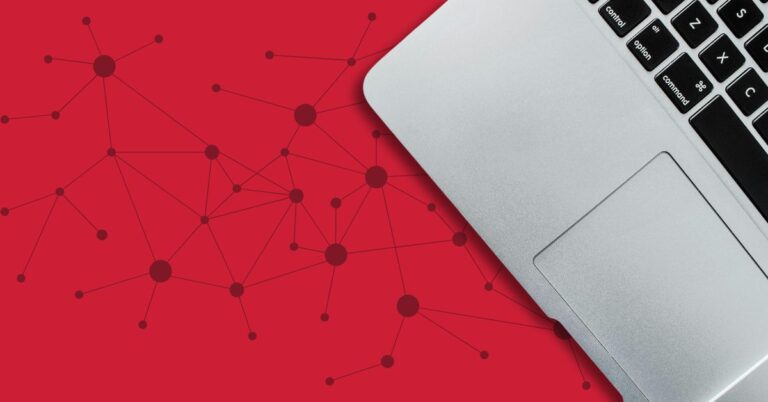So how do you clean the glass on your Sharp copier? It’s easy! There are two pieces of glass you will want to be sure and clean. One is the large sheet of glass directly under the lid. The other is a small strip of glass to the left of the large glass.
Step 1: Open the lid of your copier
Step 2: Clean the large sheet of glass carefully with glass cleaner or rubbing alcohol and a soft, non-abrasive cloth.
Step 3: Clean the thin strip of glass located to the left of the larger sheet of glass.
This can also be done with glass cleaner but most newer models have actually had a built-in cleaning tool for this purpose. If your machine has a built-in cleaning tool, it will be a green plastic piece located under the lid on the right-hand side. Simply snap it out of place, clean the glass by rubbing the felt-covered end along the glass strip and snap it back into place when you’re done.
If you’re experiencing lines when you print from your computer rather than when making a copy or if you are still experiencing lines on your copies after completing these steps then you should call for service.