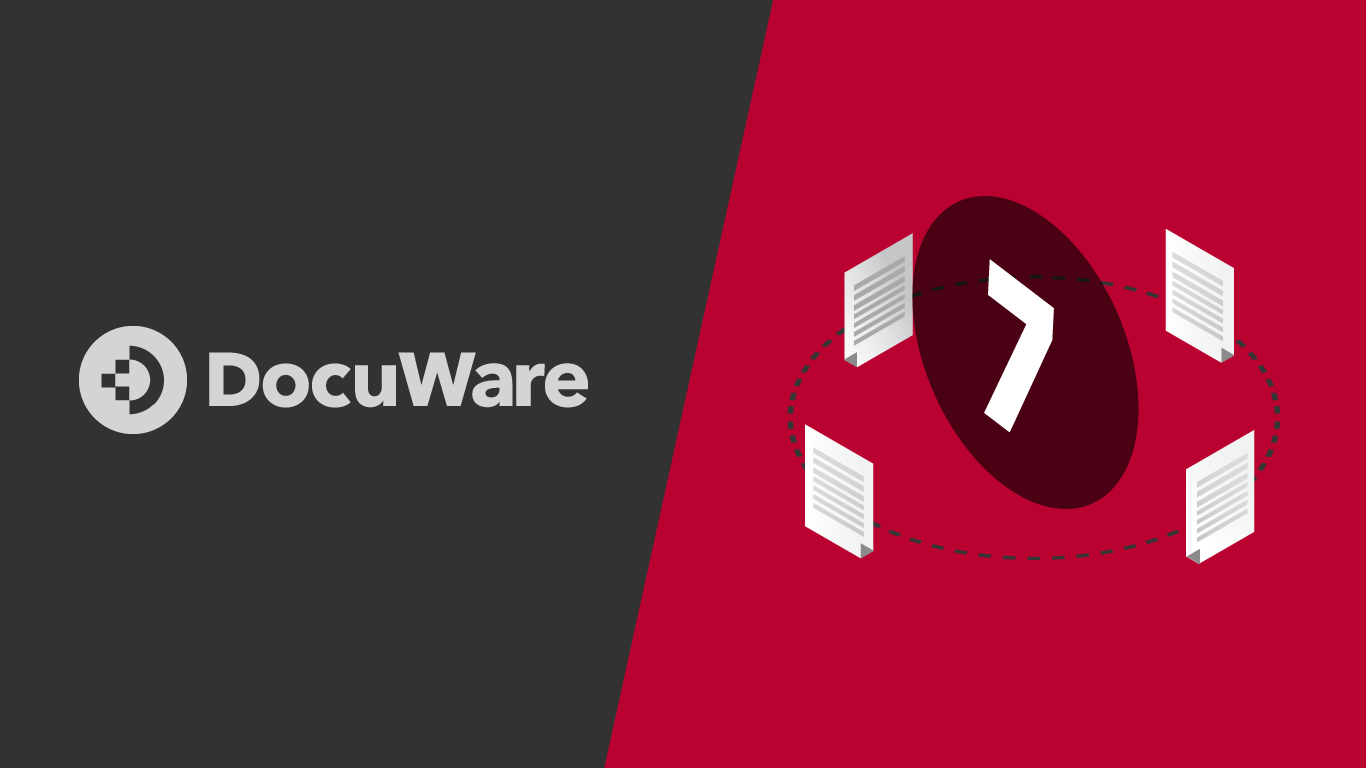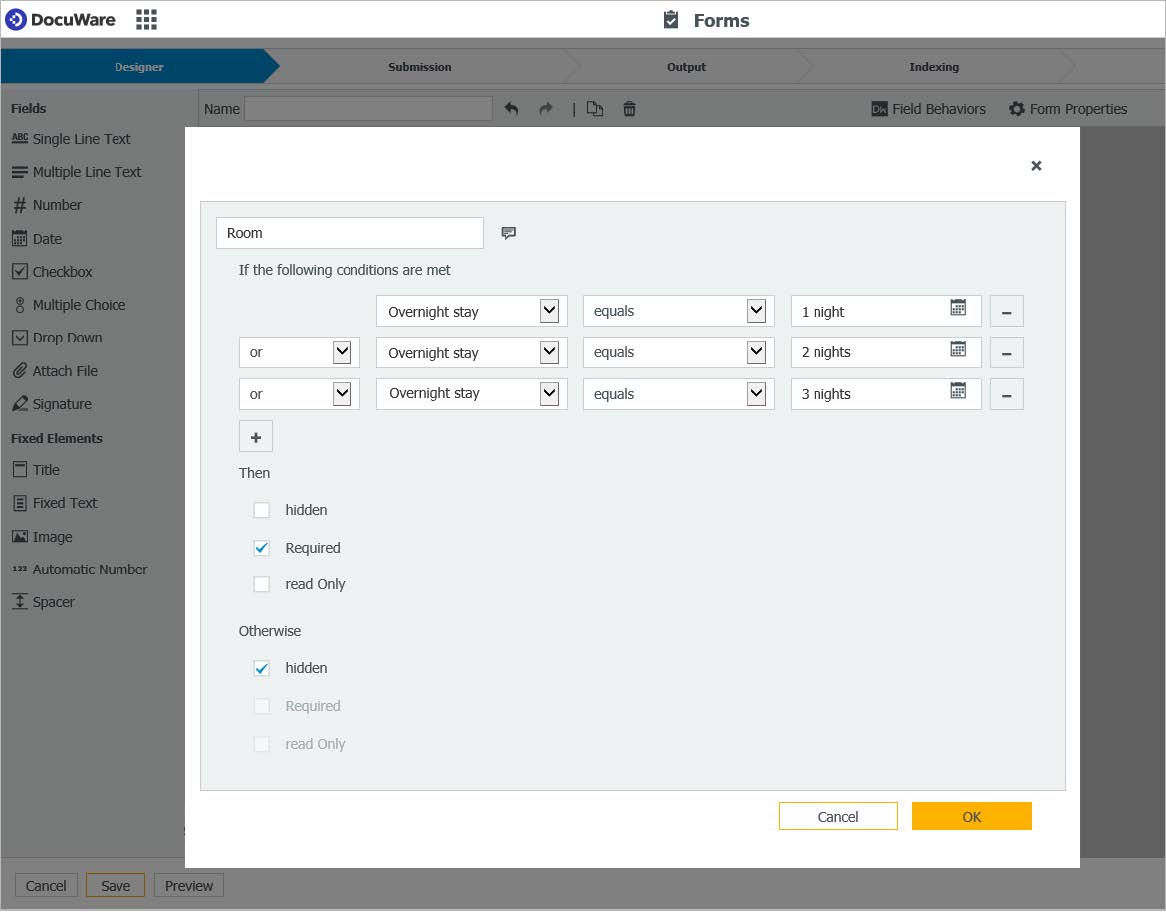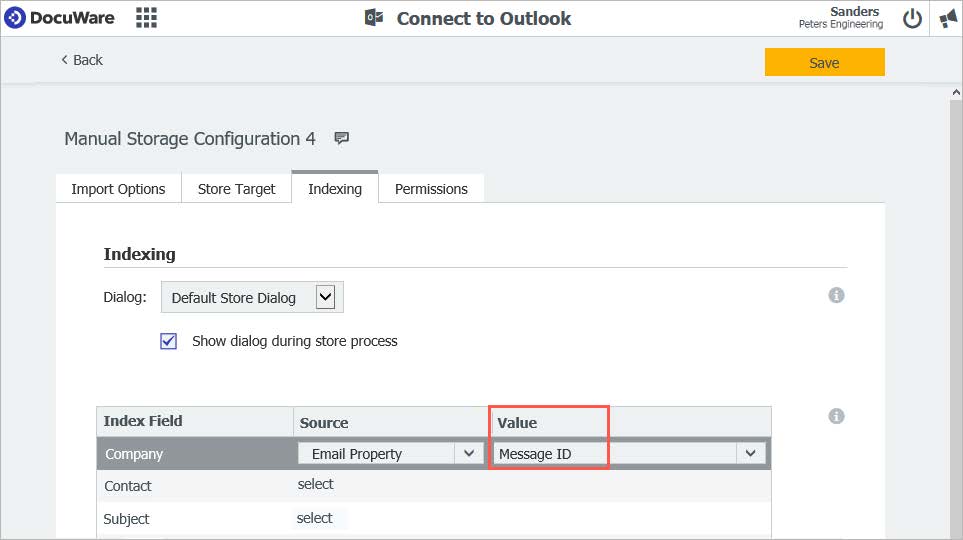DocuWare 7, New Technology for Any Size Organization
DocuWare 7 – the basis for the next generation of our cloud architecture, provides future-proof document management and office automation technology. The new architecture optimizes performance, stability, and scalability making DocuWare Cloud perfect for even larger sized organizations. And since the cloud and on-premises software is always based on the same code having all the same features, all customers will benefit from this technology makeover.
Re-implemented File Cabinets & Document Trays
Instead of the Content Server, DocuWare Version 7 uses the latest technologies and works with optimized databases in a future-proof architecture. The noticeable advantage for all users? Significantly better performance. Search approx. 50% faster, store documents approx. 35% faster, change index data approx 75% faster, to name just a few examples.
New Workflow Engine
Ensures that your workflow tasks are controlled even faster and more reliably. This engine also allows easier handling if a workflow runs into an error.
DocuWare Desktop Job Processing
All DocuWare Desktop jobs are now processed directly from the DocuWare Platform. This provides significantly better scalability than previous Desktop Server components.
More Convenient User Management
From now on, users and their rights can be managed conveniently and clearly in the DocuWare configuration. In just a few clicks, a new user is created with a personal document tray and all rights required for their tasks. The rights can be given to the user as usual through their membership of groups and roles and by the assignment of functions, function profiles, and file cabinet profiles. Here you can also specify the dialogs and stamps that the user may need. If the new colleague has registered via the automatically sent registration mail, they can start immediately.
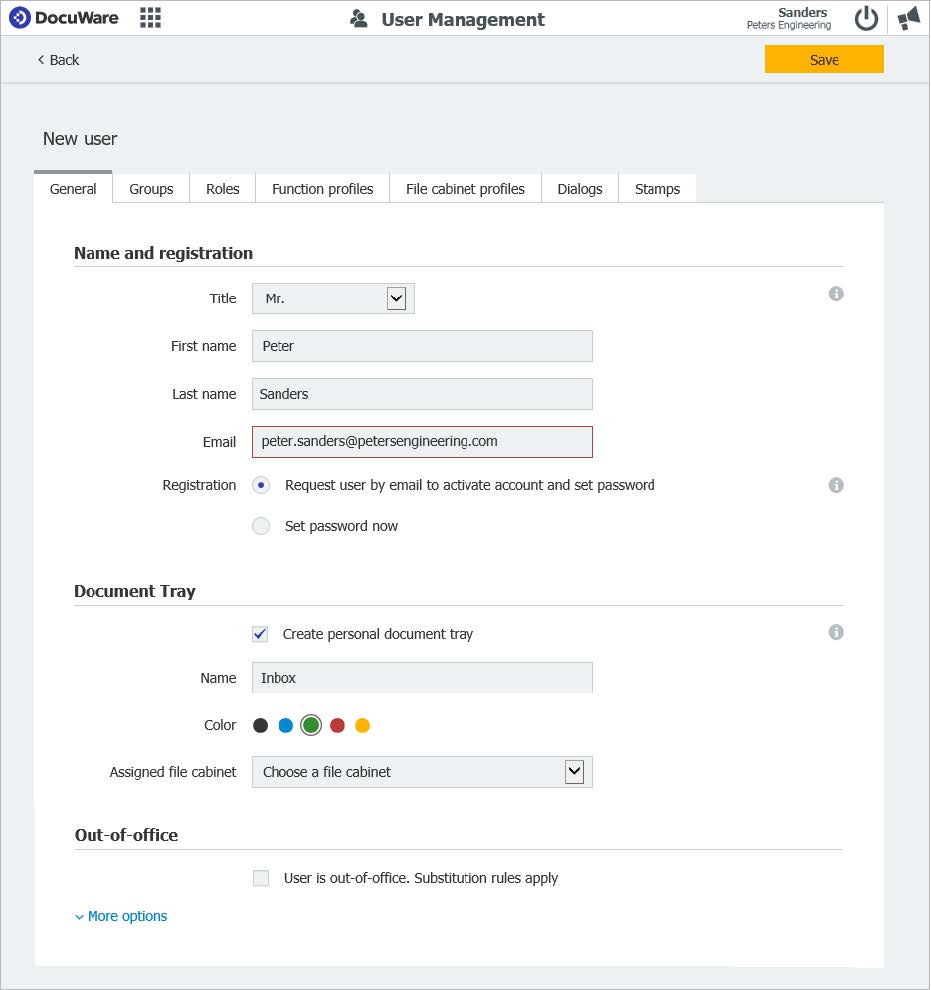
APPLICATIONS
– Create users and equip them with rights, dialogs, and stamps.
– Modify user rights.
– Unlock users locked by failed login attempts.
– Change password for users or send corresponding email to users.
– Delete users.
BENEFITS
– Provide new users with necessary rights and an initial document tray immediately upon creation. This ensures a smooth start with DocuWare.
– Unlock a user or send a registration email with one click directly from the users’ overview.
– When deleting a user, also delete their document trays and other configurations or transfer them to the administrator. This ensures there is always order in the DocuWare system.
– Searching and filtering in the user overview simplifies user administration in systems with many users.
User Synchronization
With DocuWare Cloud systems, you can now conveniently synchronize users and groups from your domain with your DocuWare Cloud system via LDAP no longer needing to manually create the DocuWare users in DocuWare. This makes user management much easier, especially for larger cloud systems.
BENEFITS
– Automatic and consistent users and groups in the domain and DocuWare.
– Creating users and groups only one time instead of two saves you time.
– Create new DocuWare groups directly from the synchronization interface.
– Individual scheduling for automatic synchronization.
New Server Setup
The server setup has been completely redesigned, from the technology to the user guidance and design. Installing a new DocuWare on-premises system is now more simple and stable than ever before. Instead of selectively activating individual DocuWare components for installation, simply select from among three roles that the server machine in the DocuWare system should execute: provide services for clients, for background processing, or for full text processing. This also makes it easier to install large DocuWare systems on multiple server machines. Additionally, the upgrade of an existing system is simple and reliable, since a simulation is performed first. If it runs without errors, you can update your system with complete peace of mind. Otherwise, a detailed report will tell you what to do before the upgrade.
APPLICATIONS
▪ Installation of a new DocuWare on-premises system.
▪ Upgrade an existing on-premises system to Version 7.
BENEFITS
▪ Easy choice of DocuWare components to install using server roles.
▪ Intuitive user guidance in significantly fewer dialogs.
▪ Greater stability of the setup: more preconditions are checked right from the start and, after each intermediate step, there is transparent feedback to the user. ‘Retry’ also possible with failed intermediate steps.
▪ Easier system expansion and installation of distributed systems.
Show and Hide Form Fields with Logic
Behaviors allow a form to display fields or change field properties such, as Read-only and Required, depending on user input.
APPLICATION
▪ When completing the personal information form, a new colleague chooses the option: “Married”. In this case, the fields for their spouse’s information are displayed.
▪ Only if the user fills out the option “With overnight stay” for a registration is the field with options for “Single room” and “Double room” displayed. To make sure that the user selects a room type, this field is also set to required.
▪ The customer and landlord fill out a contract on the tablet. Once the customer has signed, all fields in which data was entered are read-only so that no further changes can be made.
BENEFITS
▪ Transparent: the user only sees relevant fields.
▪ A web form is only created once with all the necessary fields and options – even if they are not used for all users.
Perfect Information Capture Made Easier
Information capture is always the first fundamental step for document management and office automation. DocuWare offers a lot of options and tools to make this step largely automated, without time-consuming, monotonous data entry. With Version 7, there are many more new features, such as automatic indexing with Autoindex to simplified data entry in forms.
New Autoindex Interface
As part of the transition to a new, more modern technology, the Autoindex interface was redeveloped. Autoindex is now configured in the Index section of DocuWare Configuration, instead of in DocuWare Administration as before. In addition to significantly increased performance, especially when processing large volumes of documents, Autoindex now offers a very simple setup. All the settings you need to automatically complete index data from external data sources are laid out in a clear and comprehensible way.
Start Autoindex for Specific Documents
Documents that are fully indexed in the file cabinet from the outset can significantly speed up a workflow. With just one click, for example, you specify that Autoindex should start when a new document is stored.
APPLICATION
▪ When an invoice is stored in DocuWare, Autoindex will start immediately and complete the invoice posting information with data from the ERP system.
BENEFITS
▪ Rapid completion of index data.
▪ Document is fully indexed from the beginning.
▪ Simple configuration of the start condition.
▪ Optimization of operational processes.
▪ Integrations based on index values can be used immediately – for example, the display.
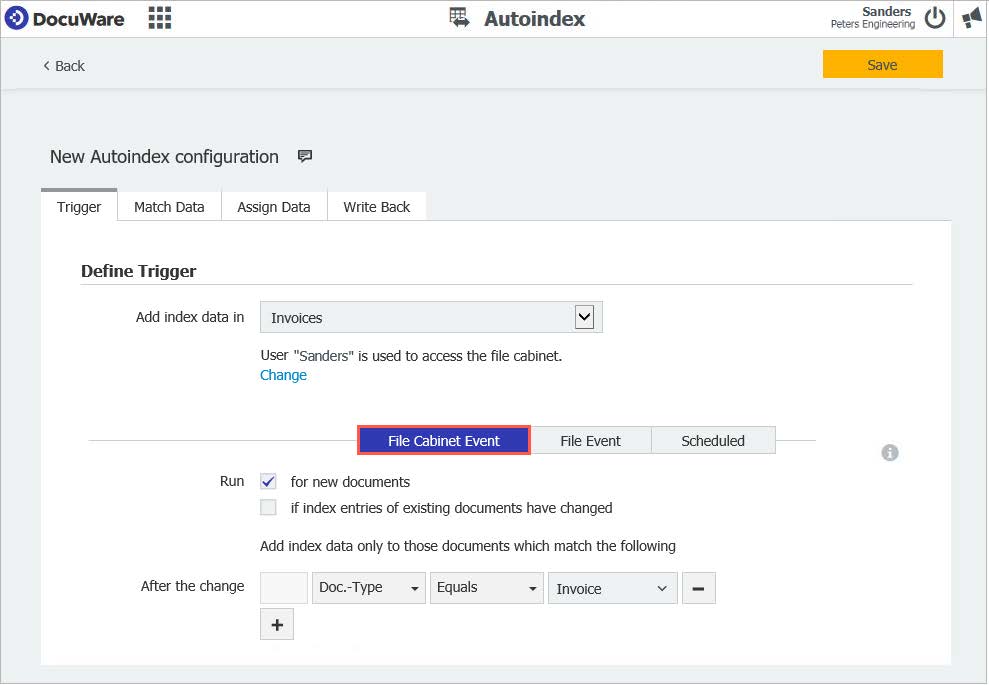
Monitor and Automatically Change Index Entries
In addition to transmitting index data from external data sources, Autoindex can also be used to monitor index data from archived documents and to change it without specifying any other data source. This can be conveniently configured with the new Autoindex: Simply select the option Index with … fixed index entries under Source in the configuration: Application Autoindex searches.
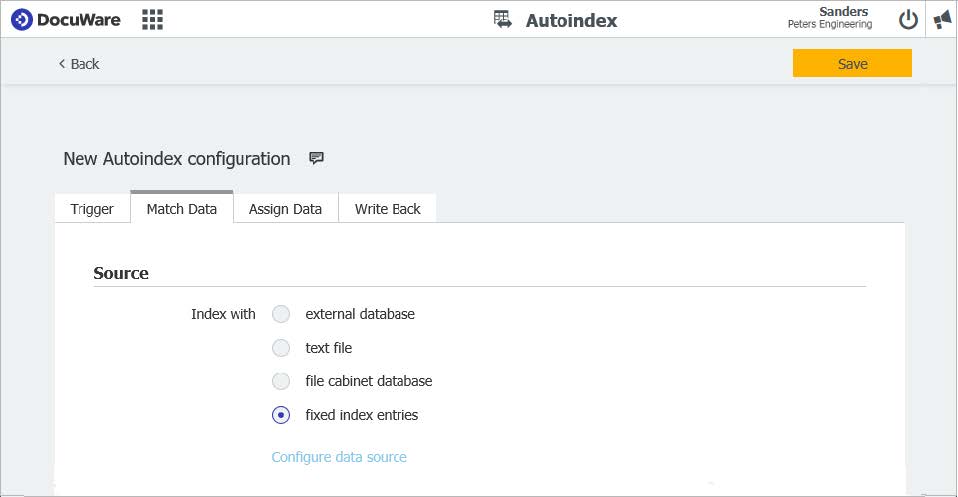
Validation Service Checks form Entries
The validation service can now also be used for forms. This means that data entered into the form can automatically be checked for accuracy and even compared with external data sources. Only if the entries meet the criteria in the validation service the form will be submitted.
APPLICATION
▪ The validation service checks whether the customer number in the order form matches the customer name in CRM.
▪ In order to avoid duplicate registrations, the registration form will only be stored in the file cabinet if the entered email address is not yet available in DocuWare in combination with this registration.
▪ The validation service compares the current date of the submission with the user’s specified date of birth. Only if the user is of legal age will the registration be saved.
BENEFITS
▪ Only valid index values are stored in the file cabinet.
▪ If an entry does not meet the requirements, the user is immediately notified so corrections can be made.
▪ External data sources, such as CRM, are available for validation.
Input Masks for Form Fields
Formats help the user fill out forms correctly. The form will not be submitted until the inputs match the format definition.
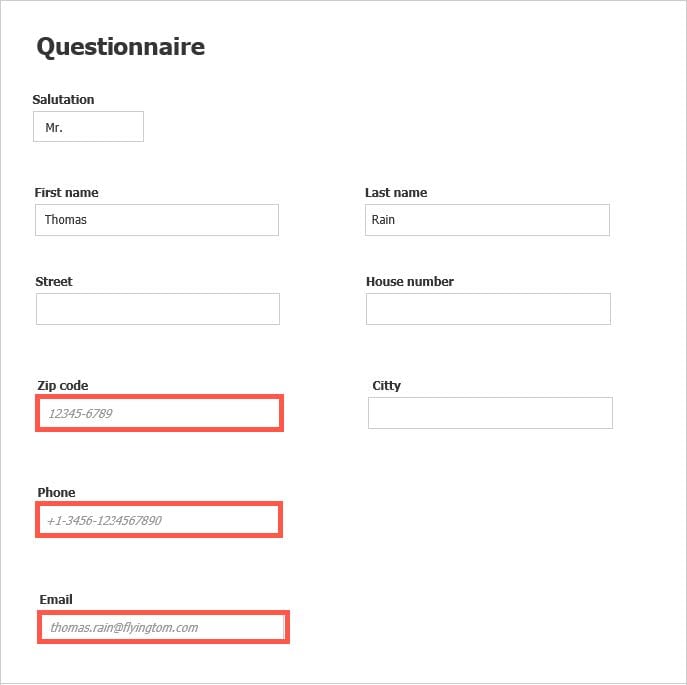
APPLICATION
▪ The personal information form uses a format to define how the Social Security, pension insurance number, email address, or phone numbers should be entered. If the input does not match the field mask definition, the user is notified so that the entry can be corrected.
BENEFITS
▪ Data is always entered correctly, no check required.
▪ Data such as telephone numbers are spelled consistently in the whole organization.
▪ Forms are easier to complete.
Show and Hide Form Fields with Logic
Behaviors allow a form to display fields or change field properties such, as Read-only and Required, depending on user input.
APPLICATION
▪ When completing the personal information form, a new colleague chooses the option: “Married”. In this case, the fields for their spouse’s information are displayed.
▪ Only if the user fills out the option “With overnight stay” for a registration is the field with options for “Single room” and “Double room” displayed. To make sure that the user selects a room type, this field is also set to required.
▪ The customer and landlord fill out a contract on the tablet. Once the customer has signed, all fields in which data was entered are read-only so that no further changes can be made.
BENEFITS
▪ Transparent: the user only sees relevant fields.
▪ A web form is only created once with all the necessary fields and options – even if they are not used for all users.
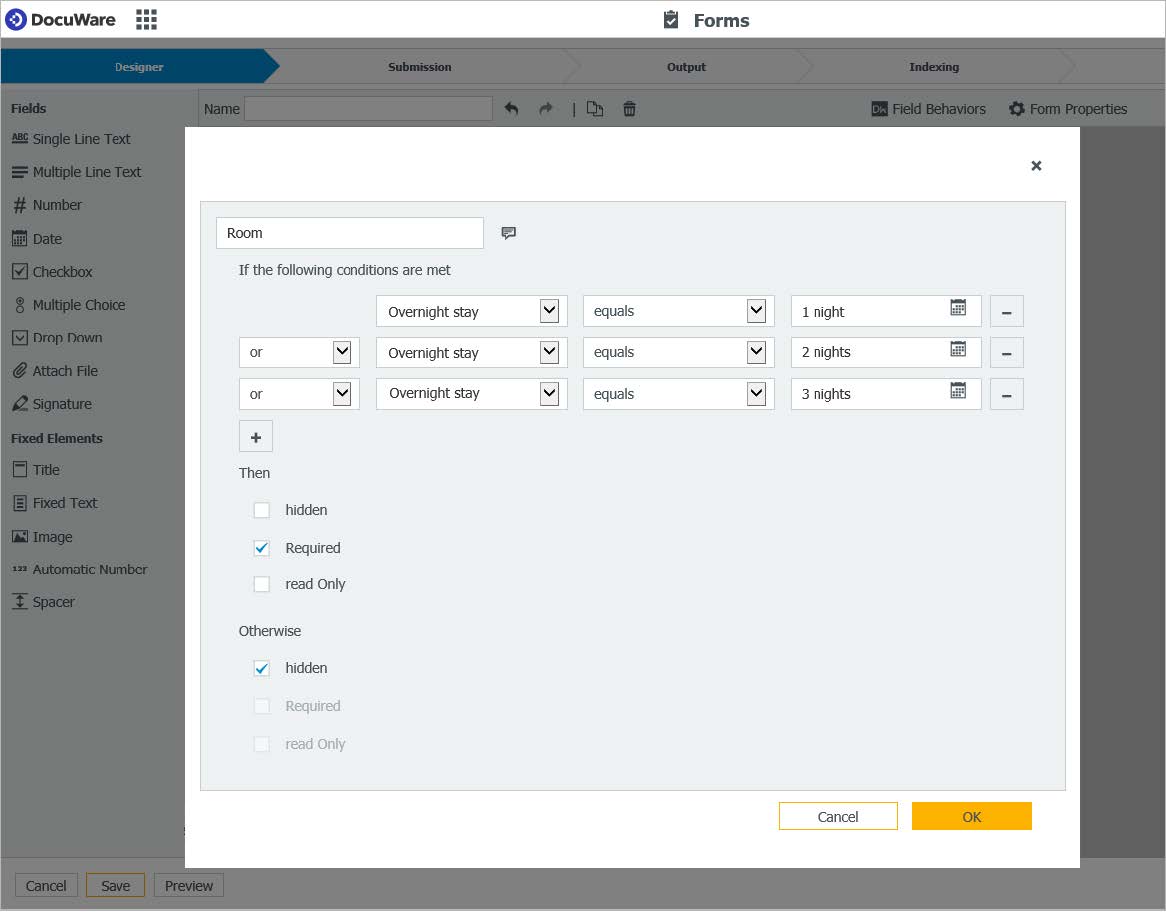
Links and Formatted Text for Forms
Description text in forms make it easier to fill them out. You can format the texts so that even longer passages are easy to read. Important terms can be underlined, displayed in italics or bold, or paragraphs separated by alignment. It is also possible to include a link to further information.
BENEFITS
▪ Better readability promotes easier understanding of what is required for a field.
▪ Embedding of further information for clarity, i.e. general business terms.
▪ Easy-to-use text editor enables faster input with needed emphasis.
Write Protection for Forms with Merge Forms
When you create a form that is linked to a merge form, during the configuration, specify that the completed forms cannot be changed once they have been placed in the file cabinet.
APPLICATIONS
▪ The draft of a lease is sent to the customer for approval. The form is read-only so that none of the draft entries can be changed.
BENEFITS
▪ Form protected against manipulation after storage in file cabinet.
Intelligent Storing
Connect to Outlook can use the unique message ID from the mail system for indexing. This ensures that an email is not stored multiple times. If no ID is found by the mail system, Connect to Outlook uses the sender and timestamp as a message ID.
APPLICATION
▪An email for a project is sent to several colleagues at the same time. In the past, all colleagues could archive this email which meant that the subsequent search caused confusion with all the copies that came up in the result list. Now with the new option, you ensure that the email can only be filed one time and since there are no duplicates in the file cabinet, you only get a real hit when you search for the email.
BENEFITS
▪ Automatically prevent email duplicates in the file cabinet.
▪ Clear results when searching for emails.
Printer and Import configurations become “Document Processing”
You can conveniently store your documents in DocuWare. You can either print the documents with DocuWare Printer from your applications or scan documents, e.g. incoming invoices, and archive them automatically with DocuWare Import. Create and edit configurations for Printer and Import together in the completely redesigned Document Processing module in the DocuWare configuration. This is more modern and intuitive. You can switch between the scanner, folder, and printer-source types at any time.
New Features in the Document Processing Module
▪ New operator: When splitting pages, “Is not empty” is also available as an operator for text readout areas.
▪ More rules for automatic selection of the configuration. There are now three options for identification rules instead of the previous two. The storage profile is used if; all conditions are fulfilled, all file conditions and all content conditions are fulfilled, one condition is fulfilled, one of the files or one of the content conditions is fulfilled, all file or all content conditions are fulfilled and at least all file or all content conditions must be met.
▪ Import and export of configurations: Processing configurations are imported or exported as .JSON files. Configurations that were exported with DocuWare Version 6.12 or earlier as XML file cannot be imported with DocuWare Version 7.
More “Amount” Fields for Intelligent Indexing
There are two new fields for Intelligent Indexing: Custom Amount 3 and Custom Amount 4. Together with the already existing Custom Amount 1 and 2 field, there are now four different fields for the automatic reading of different amount types.
APPLICATION
▪ With Intelligent Indexing, you can now read up to four different amounts from invoices and use them as index terms. For example, in addition to the net amount and the gross amount, you can also use various tax amounts.
BENEFITS
▪ More extensive automatic reading of relevant document content.
▪ Enables better data capture for further usage, i.e. reports.

Other Features & Improvements
Easier DocuWare Login with DocuWare Cloud
Logging in to the DocuWare Web Client has now become much easier for cloud customers. User name and password are sufficient. It is no longer necessary to specify the DocuWare organization, since each DocuWare Cloud customer system has a specific URL.
Close Scan Preview Even Faster
To close the scan preview, you now have an additional option. Simply click on the background of the interface. The Close button is also still available.
New names for workflow users
The names of the system variables have been renamed to be more user-friendly:
▪ The variable “Current user” is now called “Last decision user”.
▪ The variable “User of the task” is now called “Logged-in user”.
View document and history for completed workflow tasks
You can even display the document and the workflow history for a completed task that you open using a link received by e-mail, for example; in retrospect, all the decisions made can be followed.
Error management during automatic workflow decisions
If there is an error in an automatic decision when completing a task, the workflow designer receives a task with a description of the error and appropriate decision options:
▪ Repeat activity: the activity goes through the workflow again.
▪ Finish workflow: the activity fails and the workflow finishes.
▪ Continue with activity XY: the failed activity is skipped and the system goes to the next activity.
Clearer DocuWare Configuration
With DocuWare Version 7 the conversion to HTML5 technology is almost complete and therefore also the move of most modules into the DocuWare configuration. For more clarity, additional categories have been added and the modules rearranged:
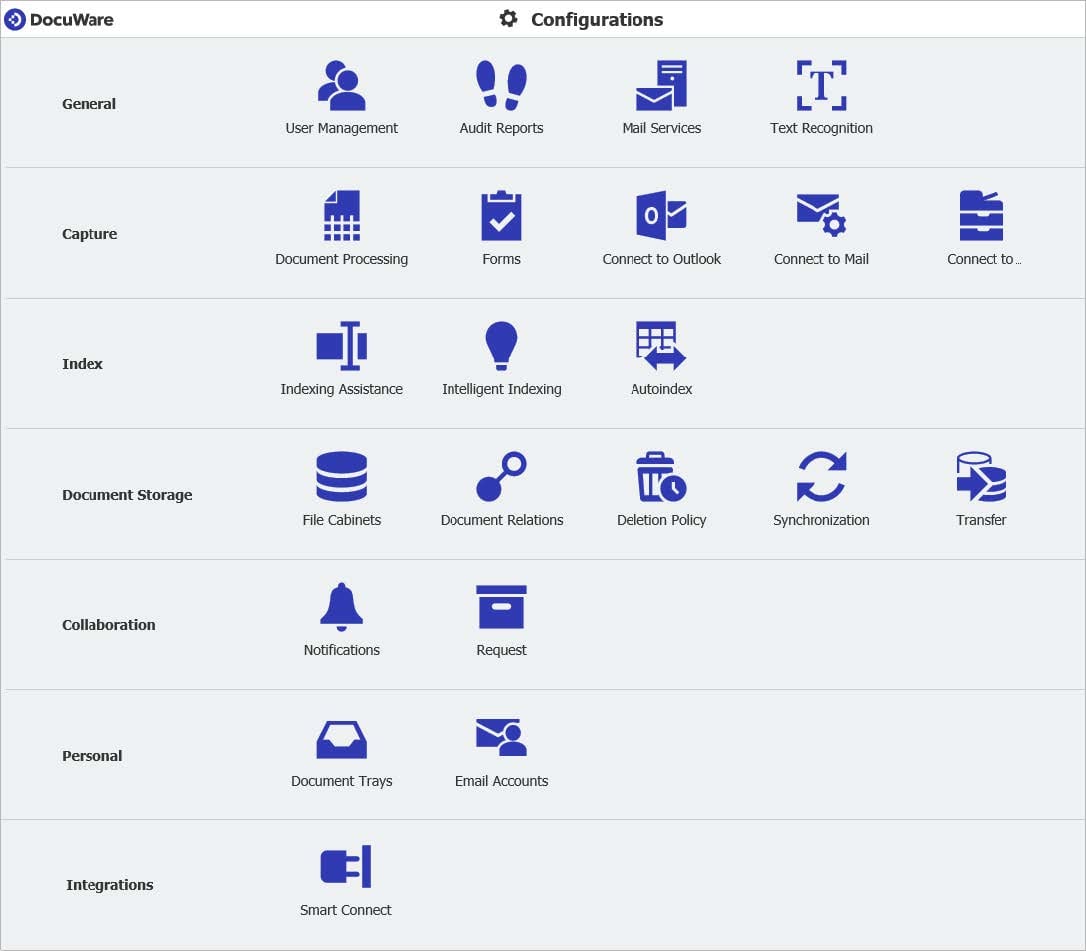
New module: Audit Reports
With the new Audit Reports, you have full transparency of what is happening in your DocuWare system. Be it at the document, file cabinet, organizational or system level – with the appropriate authorization, you can see, for example, who changed which settings or when they stored the documents. All Audit Reports can be downloaded in universal CSV format and used for evaluations in many programs.
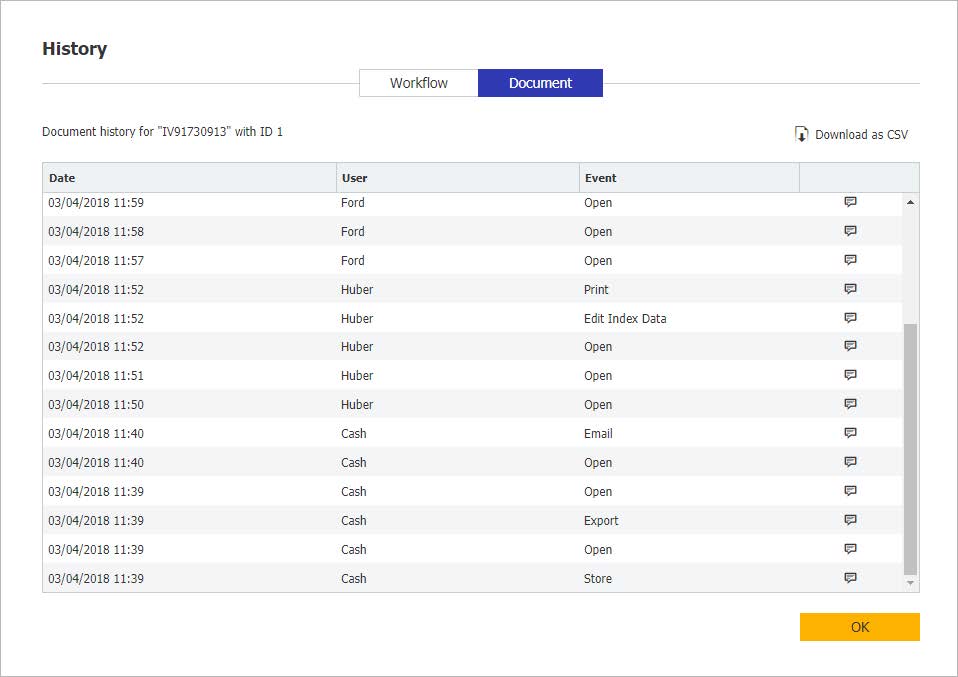
DOCUWARE CLOUD 3 PILLARS OF SUCCESS ARTICLE