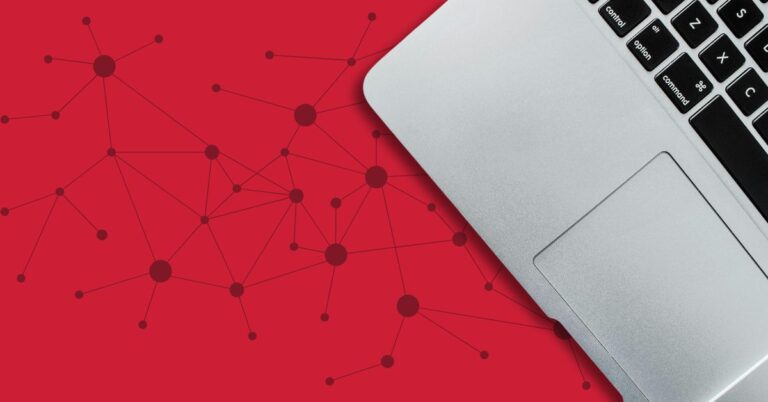How Your Copier Works
Your copier works by using heat to fuse toner to paper. The amount of heat needed to effectively fuse the toner to the page will vary depending on the thickness of the paper.
What Causes Toner to Flake Off?
Toner flaking off paper? You’re probably using a heavier stock of paper. The heavier the paper, the more heat is needed to fuse the toner to the page. Your copier can’t automatically sense the type of paper that’s loaded so it thinks it’s printing to regular paper, which is usually the default setting.
How to Resolve
Let your copier know you’re printing on heavier paper (anything over 28 lb.) by specifying the paper type in your print driver and at the copier panel.
To change your settings in the print driver:
This will vary depending on your brand of copier but should be basically the same. Below are instructions for changing your settings in a Sharp print driver.
- Open your Printer Properties panel
- Click the Paper tab and select the tray you’ll be printing from
- Under Paper Type, select Heavy Paper 1 for anything thicker than 28 lb., or Heavy Paper 2 for anything thicker than 90 lb.
To change your settings on the copier:
This will vary depending on your brand and model of copier. Below are instructions for most Sharp MFPs.
- Open your copier’s Tray Settings
- Select the tray you’ll be printing to
- Select your paper type
Want more tips, tricks and answers to your questions?
Visit our Copier Training Video Library.