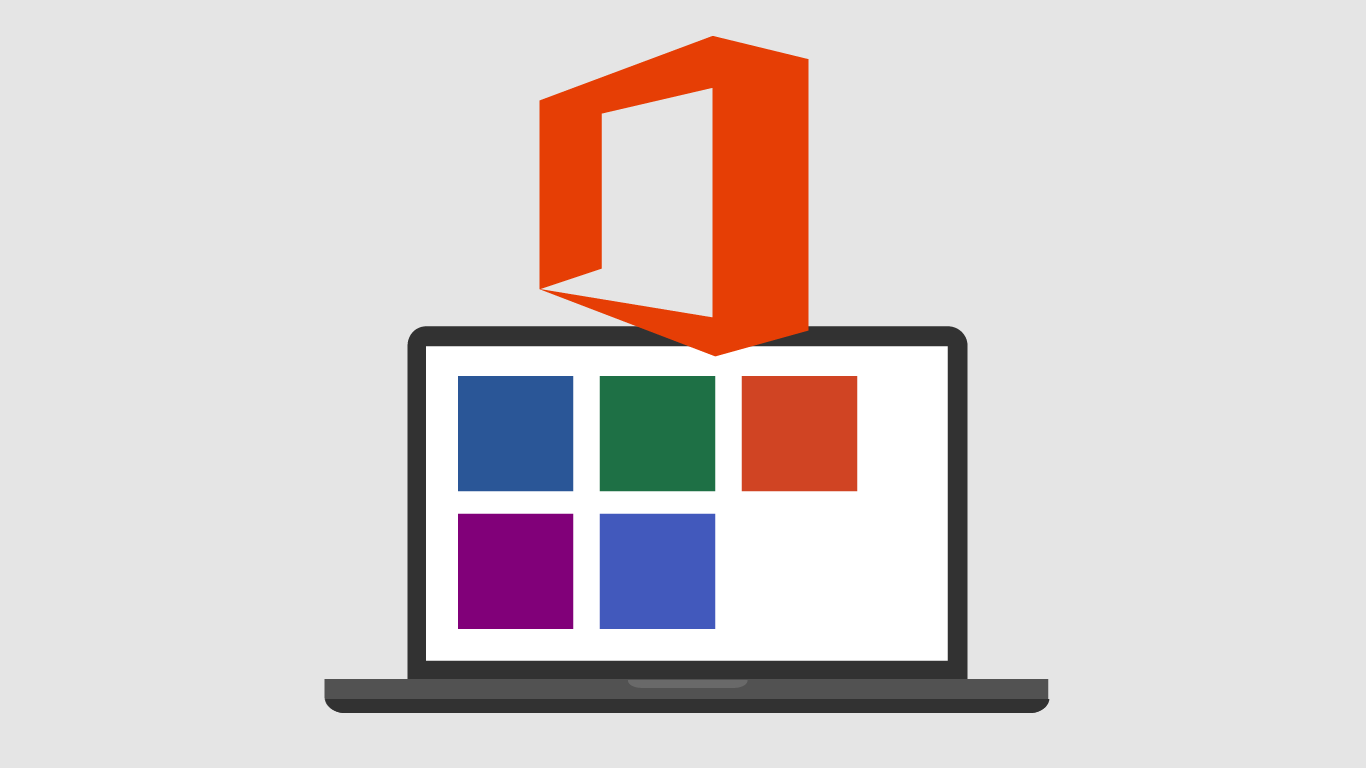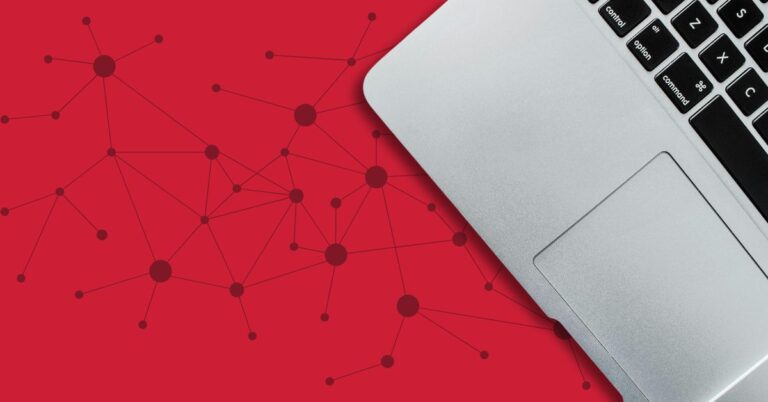1. You Can Edit PDF Files in Microsoft Word
Your PDF files probably open by default in Adobe Reader. But what if you want to edit them? You can’t do that with Reader and the Adobe Software you need to make changes to a PDF isn’t exactly cheap. Did you know you can use Microsoft Word to edit PDF files?
Here’s How:
- Launch Microsoft Word
- Browse your files and find the PDF document you would like to open by selecting “File” and then “Open” Make sure “All Files” is selected as the file type from the drop-down menu. Otherwise you will probably only see Word documents.
- Once the file is open, you’ll be able to make your edits. You may lose some of the formatting in the process, but in most cases that’s better than having to start from square one.
2. You Can Collaborate With Co-workers in Real Time
With Microsoft Office, you and a colleague can edit the same document or spreadsheet at the same time. This feature is actually built into Office 2013. It’s a bit of a process, but once it’s configured we think you’ll find that it pays off.
Here’s How:
- Save your document to One Drive (Any document created with a Microsoft Office product such as Excel, Word or PowerPoint)
- Once the document is successfully saved, select “File” and then “Share.” Then select send your invitations to those you wish to include
- Once they receive an invitation, your colleagues should be able to review and edit the document in real time.
You may need to adjust some settings within Microsoft Office in order to achieve this. If you have issues, you can always request assistance from your IT debarment or IT Service Provider.
3. You Can Ignore Annoying Reply-All Email Chains
Have you ever been included in one of those spammy email threads that have nothing to do with you, but people just keep hitting the reply-all button? Once the email thread takes a turn for the worse, you can chose to ignore further emails in that thread with Microsoft Outlook.
Here’s How:
- Select one of the email messages in the chain you wish to ignore
- In the top of the Outlook window, click “Ignore”
That’s it! By selecting “Ignore,” future messages in that chain will be sent directly to your Deleted Items folder. Way to cut down on Inbox clutter!
If you use Microsoft Office on a daily basis, these time-saving tips may be just what you need to kick your productivity into high gear! Want to empower your business with better tools? Les Olson Company is a Microsoft Office 365 provider. Learn what Microsoft Office 365 can do for your business.